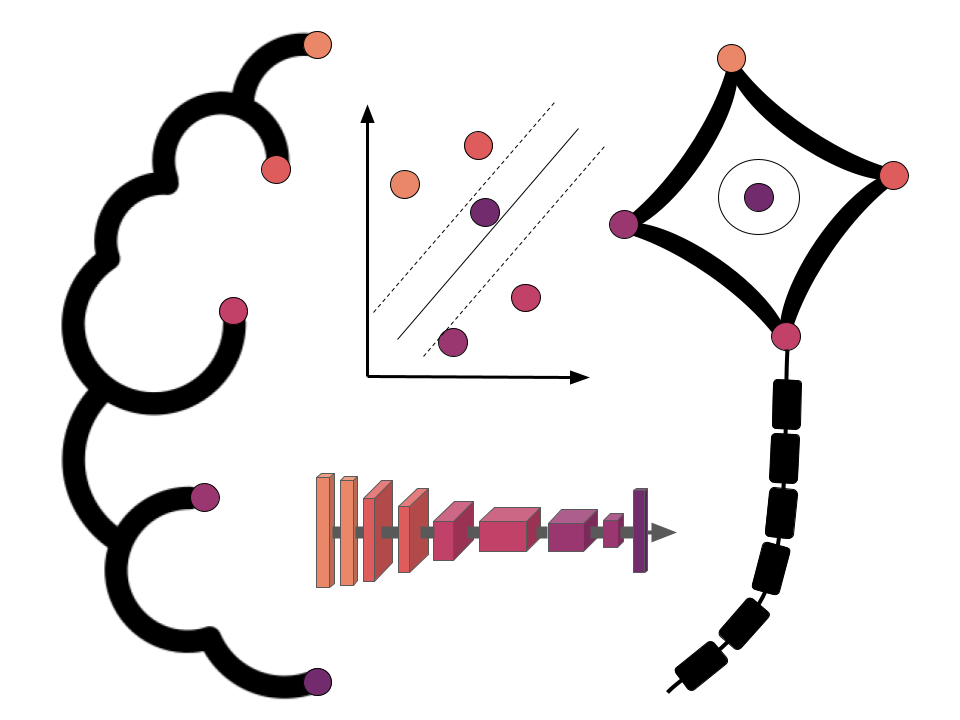Using Python for neuroimaging data - NiBabel¶
Peer Herholz (he/him)
Postdoctoral researcher - NeuroDataScience lab at MNI/McGill, UNIQUE
Member - BIDS, ReproNim, Brainhack, Neuromod, OHBM SEA-SIG
![]()
![]() @peerherholz
@peerherholz
The primary goal of this section is to become familiar with loading, modifying, saving, and visualizing neuroimages in Python. A secondary goal is to develop a conceptual understanding of the data structures involved, to facilitate diagnosing problems in data or analysis pipelines.
To these ends, we’ll be exploring two libraries: nibabel and nilearn. Each of these projects has excellent documentation. While this should get you started, it is well worth your time to look through these sites.
This notebook only covers nibabel, see the notebook image_manipulation_nilearn.ipynb for more information about nilearn.
Nibabel¶
Nibabel is a low-level Python library that gives access to a variety of imaging formats, with a particular focus on providing a common interface to the various volumetric formats produced by scanners and used in common neuroimaging toolkits.
NIfTI-1
NIfTI-2
SPM Analyze
FreeSurfer .mgh/.mgz files
Philips PAR/REC
Siemens ECAT
DICOM (limited support)
It also supports surface file formats
GIFTI
FreeSurfer surfaces, labels and annotations
Connectivity
CIFTI-2
Tractography
TrackViz .trk files
And a number of related formats.
Note: Almost all of these can be loaded through the nibabel.load interface.
Setup¶
# Image settings
from nilearn import plotting
import pylab as plt
%matplotlib inline
import numpy as np
import nibabel as nb
Loading and inspecting images in nibabel¶
# Load a functional image of subject 01
img = nb.load('/data/ds000114/sub-01/ses-test/func/sub-01_ses-test_task-fingerfootlips_bold.nii.gz')
# Let's look at the header of this file
print(img)
This data-affine-header structure is common to volumetric formats in nibabel, though the details of the header will vary from format to format.
Access specific parameters¶
If you’re interested in specific parameters, you can access them very easily, as the following examples show.
data = img.get_data()
data.shape
affine = img.affine
affine
header = img.header['pixdim']
header
Note that in the 'pixdim' above contains the voxel resolution (4., 4., 3.999), as well as the TR (2.5).
Aside¶
Why not just img.data? Working with neuroimages can use a lot of memory, so nibabel works hard to be memory efficient. If it can read some data while leaving the rest on disk, it will. img.get_data() reflects that it’s doing some work behind the scenes.
Quirk¶
img.get_data_dtype()shows the type of the data on diskimg.get_data().dtypeshows the type of the data that you’re working with
These are not always the same, and not being clear on this has caused problems. Further, modifying one does not update the other. This is especially important to keep in mind later when saving files.
print((data.dtype, img.get_data_dtype()))
Data¶
The data is a simple numpy array. It has a shape, it can be sliced and generally manipulated as you would any array.
plt.imshow(data[:, :, data.shape[2] // 2, 0].T, cmap='Greys_r')
print(data.shape)
Exercise 1:¶
Load the T1 data from subject 1. Plot the image using the same volume indexing as before. Also, print the shape of the data.
t1 = nb.load('/data/ds000114/sub-01/ses-test/anat/sub-01_ses-test_T1w.nii.gz')
data = t1.get_data()
plt.imshow(data[:, :, data.shape[2] // 2].T, cmap='Greys_r')
print(data.shape)
# Work on solution here
img.orthoview()¶
Nibabel has its own viewer, which can be accessed through img.orthoview(). This viewer scales voxels to reflect their size, and labels orientations.
Warning: img.orthoview() may not work properly on OS X.
Sidenote to plotting with orthoview()¶
As with other figures, f you initiated matplotlib with %matplotlib inline, the output figure will be static. If you use orthoview() in a normal IPython console, it will create an interactive window, and you can click to select different slices, similar to mricron. To get a similar experience in a jupyter notebook, use %matplotlib notebook. But don’t forget to close figures afterward again or use %matplotlib inline again, otherwise, you cannot plot any other figures.
%matplotlib notebook
img.orthoview()
Affine¶
The affine is a 4 x 4 numpy array. This describes the transformation from the voxel space (indices [i, j, k]) to the reference space (distance in mm (x, y, z)).
It can be used, for instance, to discover the voxel that contains the origin of the image:
x, y, z, _ = np.linalg.pinv(affine).dot(np.array([0, 0, 0, 1])).astype(int)
print("Affine:")
print(affine)
print
print("Center: ({:d}, {:d}, {:d})".format(x, y, z))
The affine also encodes the axis orientation and voxel sizes:
nb.aff2axcodes(affine)
nb.affines.voxel_sizes(affine)
nb.aff2axcodes(affine)
nb.affines.voxel_sizes(affine)
t1.orthoview()
Header¶
The header is a nibabel structure that stores all of the metadata of the image. You can query it directly, if necessary:
t1.header['descrip']
But it also provides interfaces for the more common information, such as get_zooms, get_xyzt_units, get_qform, get_sform).
t1.header.get_zooms()
t1.header.get_xyzt_units()
t1.header.get_qform()
t1.header.get_sform()
Normally, we’re not particularly interested in the header or the affine. But it’s important to know they’re there. And especially, to remember to copy them when making new images, so that derivatives stay aligned with the original image.
nib-ls¶
Nibabel comes packaged with a command-line tool to print common metadata about any (volumetric) neuroimaging format nibabel supports. By default, it shows (on-disk) data type, dimensions and voxel sizes.
!nib-ls /data/ds000114/sub-01/ses-test/func/sub-01_ses-test_task-fingerfootlips_bold.nii.gz
We can also inspect header fields by name, for instance, descrip:
!nib-ls -H descrip /data/ds000114/sub-01/ses-test/anat/sub-01_ses-test_T1w.nii.gz
Creating and saving images¶
Suppose we want to save space by rescaling our image to a smaller datatype, such as an unsigned byte. To do this, we first need to take the data, change its datatype and save this new data in a new NIfTI image with the same header and affine as the original image.
# First, we need to load the image and get the data
img = nb.load('/data/ds000114/sub-01/ses-test/func/sub-01_ses-test_task-fingerfootlips_bold.nii.gz')
data = img.get_data()
# Now we force the values to be between 0 and 255
# and change the datatype to unsigned 8-bit
rescaled = ((data - data.min()) * 255. / (data.max() - data.min())).astype(np.uint8)
# Now we can save the changed data into a new NIfTI file
new_img = nb.Nifti1Image(rescaled, affine=img.affine, header=img.header)
nb.save(new_img, '/tmp/rescaled_image.nii.gz')
Let’s look at the datatypes of the data array, as well as of the nifti image:
print((new_img.get_data().dtype, new_img.get_data_dtype()))
That’s not optimal. Our data array has the correct type, but the on-disk format is determined by the header, so saving it with img.header will not do what we want. Also, let’s take a look at the size of the original and new file.
orig_filename = img.get_filename()
!du -hL /tmp/rescaled_image.nii.gz $orig_filename
So, let’s correct the header issue with the set_data_dtype() function:
img.set_data_dtype(np.uint8)
# Save image again
new_img = nb.Nifti1Image(rescaled, affine=img.affine, header=img.header)
nb.save(new_img, '/tmp/rescaled_image.nii.gz')
print((new_img.get_data().dtype, new_img.get_data_dtype()))
Perfect! Now the data types are correct. And if we look at the size of the image we even see that it got a bit smaller.
!du -hL /tmp/rescaled_image.nii.gz
Conclusions¶
In the two notebooks about nibabel and nilearn, we’ve explored loading, saving and visualizing neuroimages, as well as how both packages can make some more sophisticated manipulations easy. At this point, you should be able to inspect and plot most images you encounter, as well as make modifications while preserving the alignment.