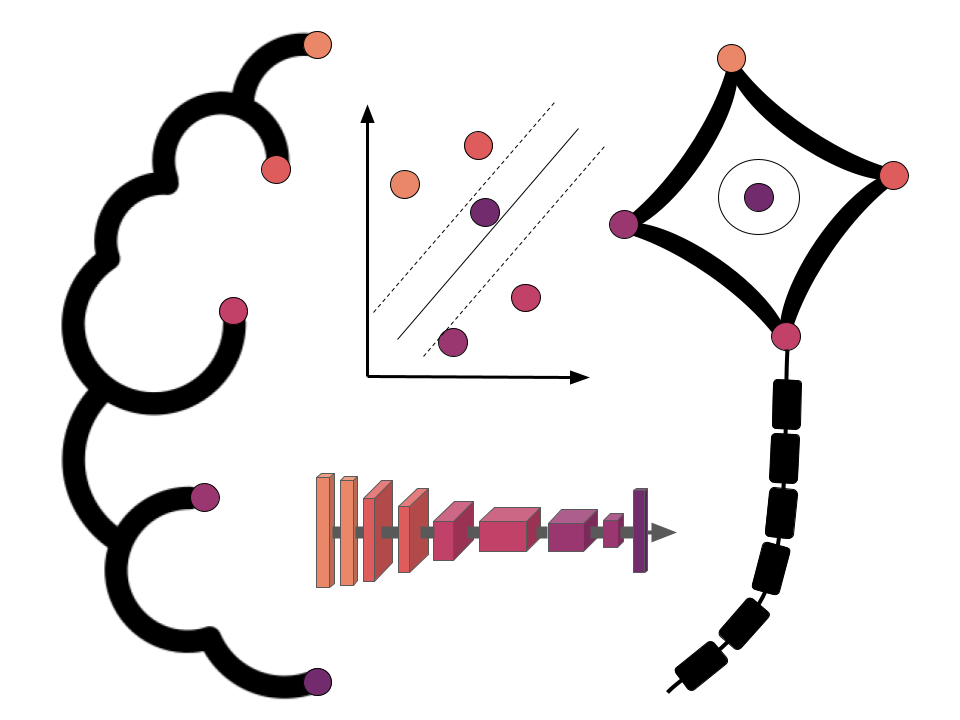Using Python for neuroimaging data - Nilearn¶
Peer Herholz (he/him)
Postdoctoral researcher - NeuroDataScience lab at MNI/McGill, UNIQUE
Member - BIDS, ReproNim, Brainhack, Neuromod, OHBM SEA-SIG
![]()
![]() @peerherholz
@peerherholz
The primary goal of this section is to become familiar with loading, modifying, saving, and visualizing neuroimages in Python. A secondary goal is to develop a conceptual understanding of the data structures involved, to facilitate diagnosing problems in data or analysis pipelines.
To these ends, we’ll be exploring two libraries: nibabel and nilearn. Each of these projects has excellent documentation. While this should get you started, it is well worth your time to look through these sites.
This notebook only covers nilearn, see the notebook image_manipulation_nibabel.ipynb for more information about nibabel.
Nilearn¶
Nilearn labels itself as: A Python module for fast and easy statistical learning on NeuroImaging data. It leverages the scikit-learn Python toolbox for multivariate statistics with applications such as predictive modeling, classification, decoding, or connectivity analysis.
But it’s much more than that. It is also an excellent library to manipulate (e.g. resample images, smooth images, ROI extraction, etc.) and visualize your neuroimages.
So let’s visit all three of those domains:
Image manipulation
Image visualization
Setup¶
# Image settings
from nilearn import plotting
import pylab as plt
%matplotlib inline
import numpy as np
Throughout this tutorial, we will be using the anatomical and functional image of subject 1. So let’s load them already here that we have a quicker access later on:
from nilearn import image as nli
t1 = nli.load_img('/data/ds000114/sub-01/ses-test/anat/sub-01_ses-test_T1w.nii.gz')
bold = nli.load_img('/data/ds000114/sub-01/ses-test/func/sub-01_ses-test_task-fingerfootlips_bold.nii.gz')
Because the bold image didn’t reach steady-state at the beginning of the image, let’s cut of the first 5 volumes, to be sure:
bold = bold.slicer[..., 5:]
1. Image manipulation with nilearn¶
Let’s create a mean image¶
If you use nibabel to compute the mean image, you first need to load the img, get the data and then compute the mean thereof. With nilearn, you can do all this in just one line with mean image.
from nilearn import image as nli
img = nli.mean_img(bold)
From version 0.5.0 on, nilearn provides interactive visual views. A nice alternative to nibabel’s orthoview():
plotting.view_img(img, bg_img=img)
Perfect! What else can we do with the image module?
Let’s see…
Resample image to a template¶
Using resample_to_img, we can resample one image to have the same dimensions as another one. For example, let’s resample an anatomical T1 image to the computed mean image above.
mean = nli.mean_img(bold)
print([mean.shape, t1.shape])
Let’s resample the t1 image to the mean image.
resampled_t1 = nli.resample_to_img(t1, mean)
resampled_t1.shape
The image size of the resampled t1 image seems to be right. But what does it look like?
from nilearn import plotting
plotting.plot_anat(t1, title='original t1', display_mode='z', dim=-1,
cut_coords=[-20, -10, 0, 10, 20, 30])
plotting.plot_anat(resampled_t1, title='resampled t1', display_mode='z', dim=-1,
cut_coords=[-20, -10, 0, 10, 20, 30])
Smooth an image¶
Using smooth_img, we can very quickly smooth any kind of MRI image. Let’s, for example, take the mean image from above and smooth it with different FWHM values.
for fwhm in range(1, 12, 5):
smoothed_img = nli.smooth_img(mean, fwhm)
plotting.plot_epi(smoothed_img, title="Smoothing %imm" % fwhm,
display_mode='z', cmap='magma')
Clean an image to improve SNR¶
Sometimes you also want to clean your functional images a bit to improve the SNR. For this, nilearn offers clean_img. You can improve the SNR of your fMRI signal by using one or more of the following options:
detrend
standardize
remove confounds
low- and high-pass filter
Note: Low-pass filtering improves specificity. High-pass filtering should be kept small, to keep some sensitivity.
First, let’s get the TR value of our functional image:
TR = bold.header['pixdim'][4]
TR
As a first step, let’s just detrend the image.
func_d = nli.clean_img(bold, detrend=True, standardize=False, t_r=TR)
# Plot the original and detrended timecourse of a random voxel
x, y, z = [31, 14, 7]
plt.figure(figsize=(12, 4))
plt.plot(np.transpose(bold.get_data()[x, y, z, :]))
plt.plot(np.transpose(func_d.get_data()[x, y, z, :]))
plt.legend(['Original', 'Detrend']);
Let’s now see what standardize does:
func_ds = nli.clean_img(bold, detrend=True, standardize=True, t_r=TR)
plt.figure(figsize=(12, 4))
plt.plot(np.transpose(func_d.get_data()[x, y, z, :]))
plt.plot(np.transpose(func_ds.get_data()[x, y, z, :]))
plt.legend(['Detrend', 'Detrend+standardize']);
And as a final step, let’s also remove the influence of the motion parameters from the signal.
func_ds_c = nli.clean_img(bold, detrend=True, standardize=True, t_r=TR,
confounds='data/sub-01_ses-test_task-fingerfootlips_bold_mcf.par')
plt.figure(figsize=(12, 5))
plt.plot(np.transpose(func_ds.get_data()[x, y, z, :]))
plt.plot(np.transpose(func_ds_c.get_data()[x, y, z, :]))
plt.legend(['Det.+stand.', 'Det.+stand.-confounds']);
Mask an image and extract an average signal of a region¶
Thanks to nibabel and nilearn you can consider your images just a special kind of a numpy array. Which means that you have all the liberties that you are used to.
For example, let’s take a functional image, (1) create the mean image thereof, then we (2) threshold it to only keep the voxels that have a value that is higher than 95% of all voxels. Of this thresholded image, we only (3) keep those regions that are bigger than 1000mm^3. And finally, we (4) binarize those regions to create a mask image.
So first, we load again a functional image and compute the mean thereof.
mean = nli.mean_img(bold)
Use threshold_img to only keep voxels that have a value that is higher than 95% of all voxels.
thr = nli.threshold_img(mean, threshold='95%')
plotting.view_img(thr, bg_img=img)
Now, let’s only keep those voxels that are in regions/clusters that are bigger than 1000mm^3.
voxel_size = np.prod(thr.header['pixdim'][1:4]) # Size of 1 voxel in mm^3
voxel_size
Let’s create the mask that only keeps those big clusters.
from nilearn.regions import connected_regions
cluster = connected_regions(thr, min_region_size=1000. / voxel_size, smoothing_fwhm=1)[0]
And finally, let’s binarize this cluster file to create a mask.
mask = nli.math_img('np.mean(img,axis=3) > 0', img=cluster)
Now let us investigate this mask by visualizing it on the subject specific anatomy:
from nilearn.plotting import plot_roi
plotting.plot_roi(mask, bg_img=t1, display_mode='z', dim=-.5, cmap='magma_r');
Next step is now to take this mask, apply it to the original functional image and extract the mean of the temporal signal.
# Apply mask to original functional image
from nilearn.masking import apply_mask
all_timecourses = apply_mask(bold, mask)
all_timecourses.shape
Note: You can bring the timecourses (or masked data) back into the original 3D/4D space with unmask:
from nilearn.masking import unmask
img_timecourse = unmask(all_timecourses, mask)
Compute mean trace of all extracted timecourses and plot the mean signal.
mean_timecourse = all_timecourses.mean(axis=1)
plt.plot(mean_timecourse)
Independent Component Analysis¶
Nilearn gives you also the possibility to run an ICA on your data. This can either be on a single file or on multiple subjects.
# Import CanICA module
from nilearn.decomposition import CanICA
# Specify relevant parameters
n_components = 5
fwhm = 6.
# Specify CanICA object
canica = CanICA(n_components=n_components, smoothing_fwhm=fwhm,
memory="nilearn_cache", memory_level=2,
threshold=3., verbose=10, random_state=0, n_jobs=-1,
standardize=True)
# Run/fit CanICA on input data
canica.fit(bold)
# Retrieve the independent components in brain space
components_img = canica.masker_.inverse_transform(canica.components_)
Let’s now visualize those components on the T1 image.
from nilearn.image import iter_img
from nilearn.plotting import plot_stat_map
for i, cur_img in enumerate(iter_img(components_img)):
plot_stat_map(cur_img, display_mode="z", title="IC %d" % i,
cut_coords=[0, 10, 20, 30], colorbar=True, bg_img=t1)
Note: The ICA components are not ordered, the visualization above and below therefore might look different from case to case.
If you’re now also curious about how those independent components, correlate with the functional image over time, you can use the following code to get some insights:
from scipy.stats.stats import pearsonr
# Get data of the functional image
orig_data = bold.get_data()
# Compute the pearson correlation between the components and the signal
curves = np.array([[pearsonr(components_img.get_data()[..., j].ravel(),
orig_data[..., i].ravel())[0] for i in range(orig_data.shape[-1])]
for j in range(canica.n_components)])
# Plot the components
fig = plt.figure(figsize=(14, 4))
centered_curves = curves - curves.mean(axis=1)[..., None]
plt.plot(centered_curves.T)
plt.legend(['IC %d' % i for i in range(canica.n_components)])
Dictionary Learning¶
Recent work has shown that dictionary learning based techniques outperform ICA in term of stability and constitutes a better first step in a statistical analysis pipeline. Dictionary learning in neuro-imaging seeks to extract a few representative temporal elements along with their sparse spatial loadings, which constitute good extracted maps. Luckily, doing dictionary learning with nilearn is as easy as it can be.
DictLearning is a ready-to-use class with the same interface as CanICA. The sparsity of output map is controlled by a parameter alpha: using a larger alpha yields sparser maps.
# Import DictLearning module
from nilearn.decomposition import DictLearning
# Specify the dictionary learning object
dict_learning = DictLearning(n_components=n_components, n_epochs=1,
alpha=1., smoothing_fwhm=fwhm, standardize=True,
memory="nilearn_cache", memory_level=2,
verbose=1, random_state=0, n_jobs=-1)
# As before, let's fit the model to the data
dict_learning.fit(bold)
# Retrieve the independent components in brain space
components_img = dict_learning.masker_.inverse_transform(dict_learning.components_)
# Now let's plot the components
for i, cur_img in enumerate(iter_img(components_img)):
plot_stat_map(cur_img, display_mode="z", title="IC %d" % i,
cut_coords=[0, 10, 20, 30], colorbar=True, bg_img=t1)
Maps obtained with dictionary leaning are often easier to exploit as they are less noisy than ICA maps, with blobs usually better defined. Typically, smoothing can be lower than when doing ICA. While dictionary learning computation time is comparable to CanICA, obtained atlases have been shown to outperform ICA in a variety of classification tasks.
from scipy.stats.stats import pearsonr
# Get data of the functional image
orig_data = bold.get_data()
# Compute the pearson correlation between the components and the signal
curves = np.array([[pearsonr(components_img.get_data()[..., j].ravel(),
orig_data[..., i].ravel())[0] for i in range(orig_data.shape[-1])]
for j in range(dict_learning.n_components)])
# Plot the components
fig = plt.figure(figsize=(14, 4))
centered_curves = curves - curves.mean(axis=1)[..., None]
plt.plot(centered_curves.T)
plt.legend(['IC %d' % i for i in range(dict_learning.n_components)])
2. Image visualization with nilearn¶
Above, we’ve already seen some ways on how to visualize brain images with nilearn. And there are many more. To keep this notebook short, we will only take a look at some of them. For a complete list, see nilearn’s plotting section.
Note: In most of the nilearn’s plotting functions, you can specify the value output_file=example.png', to save the figure directly to a file.
%matplotlib inline
from nilearn import plotting
Specify the functional file that we want to plot.
localizer_tmap = '/home/neuro/workshop/notebooks/data/brainomics_localizer/brainomics_data/'
localizer_tmap += 'S02/t_map_left_auditory_&_visual_click_vs_right_auditory&visual_click.nii.gz'
Glass brain¶
A really cool way to visualize your brain images on the MNI brain is nilearn’s plot_glass_brain() function. It gives you a good overview of all significant voxels in our image.
Note: It’s important that your data is normalized to the MNI-template, as the overlay is otherwise not overlapping.
plotting.plot_glass_brain(localizer_tmap, threshold=3, colorbar=True,
title='plot_glass_brain with display_mode="lyrz"',
plot_abs=False, display_mode='lyrz', cmap='rainbow')
Overlay functional image onto anatomical image¶
In this type of visualization, you can specify the axis through which you want to cut and the cut coordinates. cut_coords as integer 5 without a list implies that number of cuts in the slices should be maximum of 5.
The coordinates to cut the slices are selected automatically. But you could also specify the exact cuts withcut_coords=[-10, 0, 10, 20].
plotting.plot_stat_map(localizer_tmap, display_mode='z', cut_coords=5, threshold=2,
title="display_mode='z', cut_coords=5")
Note: plot_stat_map() can also be used to create figures with cuts in all directions, i.e. orthogonal cuts. For this, set display_mode=ortho:
plotting.plot_stat_map(localizer_tmap, display_mode='ortho', threshold=2,
title="display_mode='orth', cut_coords=peak")
Overlay two images ontop of each other¶
We can also create a plot that overlays different anatomical images. Let’s show the FreeSurfer aseg segmentation over the T1 image:
plotting.plot_roi('/usr/share/fsl/data/atlases/HarvardOxford/HarvardOxford-cort-maxprob-thr25-1mm.nii.gz',
'data/templates/MNI152_T1_1mm.nii.gz', dim=0, cut_coords=(0, 0, 0))
Notice that nilearn will accept an image or a filename equally. Also recall that t1 was a NIfTI-1 image, while aseg is in a FreeSurfer .mgz file. Nilearn takes advantage of the common interface (data-affine-header) that nibabel provides for these different formats, and makes correctly aligned overlays.
Use add_edges to see the overlay between two images¶
Let’s assume we want to see how well our anatomical image overlays with the mean functional image. Let’s first load those two files:
import nilearn.image as nli
mean = nli.mean_img(bold)
Now, we can use the plot_anat plotting function to plot the background image, in this case the mean fMRI image. Followed by the add_edges function to overlay the edges of the anatomical image onto the mean image:
display = plotting.plot_anat(t1, dim=-1.0)
display.add_edges(mean, color='r')
Exercise 1:¶
Using the function plot_epi(), draw the image mean as a set of 5 slices spanning front to back. Suppress the background using the vmin option.
plotting.plot_epi(mean, display_mode='y', cut_coords=5, vmin=100)
# Create solution here
3D Surface Plot¶
One of the newest features in nilearn is the possibility to project a 3D statistical map onto a cortical mesh using nilearn.surface.vol_to_surf. And then to display a surface plot of the projected map using nilearn.plotting.plot_surf_stat_map.
Note: Both of those modules require that your matplotlib version is 1.3.1 or higher and that your nilearn version is 0.4 or higher.
First, let’s specify the location of the surface files:
fsaverage = {'pial_left': '/home/neuro/workshop/notebooks/data/fsaverage5/pial.left.gii',
'pial_right': '/home/neuro/workshop/notebooks/data/fsaverage5/pial.right.gii',
'infl_left': '/home/neuro/workshop/notebooks/data/fsaverage5/pial_inflated.left.gii',
'infl_right': '/home/neuro/workshop/notebooks/data/fsaverage5/pial_inflated.right.gii',
'sulc_left': '/home/neuro/workshop/notebooks/data/fsaverage5/sulc.left.gii',
'sulc_right': '/home/neuro/workshop/notebooks/data/fsaverage5/sulc.right.gii'}
Project the statistical map from the volume onto the surface.
from nilearn import surface
texture = surface.vol_to_surf(localizer_tmap, fsaverage['pial_right'])
Now we are ready to plot the statistical map on the surface:
%matplotlib inline
from nilearn import plotting
plotting.plot_surf_stat_map(fsaverage['infl_right'], texture,
hemi='right', title='Inflated surface - right hemisphere',
threshold=1., bg_map=fsaverage['sulc_right'],
view='lateral', cmap='cold_hot')
plotting.show()
Or another example, using the pial surface:
plotting.plot_surf_stat_map(fsaverage['pial_left'], texture,
hemi='left', title='Pial surface - left hemisphere',
threshold=1., bg_map=fsaverage['sulc_left'],
view='medial', cmap='cold_hot')
plotting.show()
From version 0.5.0 on, nilearn provides interactive visual views also for surface plots. The great thing is that you actually don’t need to project your statistical maps onto the surface, nilearn does that directly for you.
So taking the localizer_tmap from before we can call the interactive plotting function view_img_on_surf
plotting.view_img_on_surf(localizer_tmap, surf_mesh='fsaverage5',
threshold=0, cmap='cold_hot', vmax=3)